This error seems very scary when you are experiencing first time. But no worries if you are facing this while booting up your windows OS. The good news is, fixing a "BOOTMGR is Compressed" error is not too difficult. This article will tell you how to repair a "BOOTMGR is Compressed" error quickly and easily. To fix a "BOOTMGR is Missing" error, see a separate article entitled, how to repair a "BOOTMGR is Missing" error.
Repair a "BOOTMGR is Compressed" Error in Windows Vista/7 DVD
Your Windows Installation Disc provides system recovery options to fix a "BOOTMGR is Compressed" error.
1. Boot from the Windows Installation DVD. Set CD/DVD-ROM as the first boot device if not set already.
3. Select the OS installation; click the "Load Drivers" button to bring up a drive browser.
4. Right-click on the system drive, and deselect "Compress This Drive", which should still be selected (That's why the "BOOTMGR is Compressed" error has occurred).
5. Click "Apply", in the pop-up dialog box, choose "Apply to Subfolders/files".
6. Reboot your computer and the "BOOTMGR is Compressed" error should be repaired.
If you perform it the way written above , this will help you and fix your problem for sure.

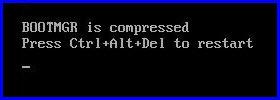
No comments:
Post a Comment